IfYouForgotYourNetworkorBaseStationPassword
You can clear the AirPort network or base station password by resetting AirPort Extreme.
To reset the base station password:
1
Use the tip of a ballpoint pen to hold down the reset button for one second.
Important:
If you hold down the reset button for more than one second, you may
lose your network settings.
2
Select your AirPort network.
Â
On a Mac, use the AirPort status menu in the menu bar to select the network created
by AirPort Extreme (the network name does not change).
27
Chapter 4
TipsandTroubleshooting
Â
On a computer using Windows, hold the pointer over the wireless connection icon
until you see your AirPort Network Name (SSID), and choose it from the list if there
are multiple networks available.
3
Open AirPort Utility (in the Utilities folder in the Applications folder on a Mac, and in
Start > All Programs > AirPort on a computer using Windows).
If AirPort Utility isn’t installed on your computer, you can download it from
www.apple.com/support/airport.
4
Select your base station and then choose Manual Setup from the Base Station menu.
5
Click AirPort in the toolbar, and then click Base Station.
6
Enter a new password for the base station.
7
Click Wireless and choose an encryption method from the Wireless Security pop-up
menu to turn on encryption and activate password protection for your AirPort network.
If you turn on encryption, enter a new password for your AirPort network.
8
Click Update to restart the base station and load the new settings.
28
Chapter 4
TipsandTroubleshooting