IfYourPrinterIsn’tResponding
If you connected a printer to the USB port on your AirPort Extreme and the computers
on the AirPort network can’t print, try doing the following:
1
Make sure the printer is plugged in and turned on.
2
Make sure the cables are securely connected to the printer and to the AirPort Extreme
USB port.
3
Make sure the printer is selected in the Printer List window on client computers.
On a Mac using Mac OS X v10.5 or later:
Â
Choose Apple > System Preferences, and then click Print & Fax.
Â
Click Add (+) and select your printer in the list.
Â
Click the Add button.
On a Mac using Mac OS X v10.2.7 or later:
Â
Open Printer Setup Utility, located in the Utilities folder in the Applications folder.
Â
If the printer is not in the list, click Add.
Â
Choose Bonjour from the pop-up menu.
Â
Select the printer and click Add.
On a computer using Windows:
Â
Open “Printers and Faxes” from the Start menu.
Â
Select the printer. If the printer is not in the list, click Add Printer and then follow the
onscreen instructions.
Â
If Bonjour for Windows is installed, click the Bonjour Printer, click the Bonjour Printer
Wizard on the desktop, and follow the onscreen instructions for setting up a printer.
4
Turn off the printer, wait a few seconds, then turn it back on.
31
Chapter 4
TipsandTroubleshooting