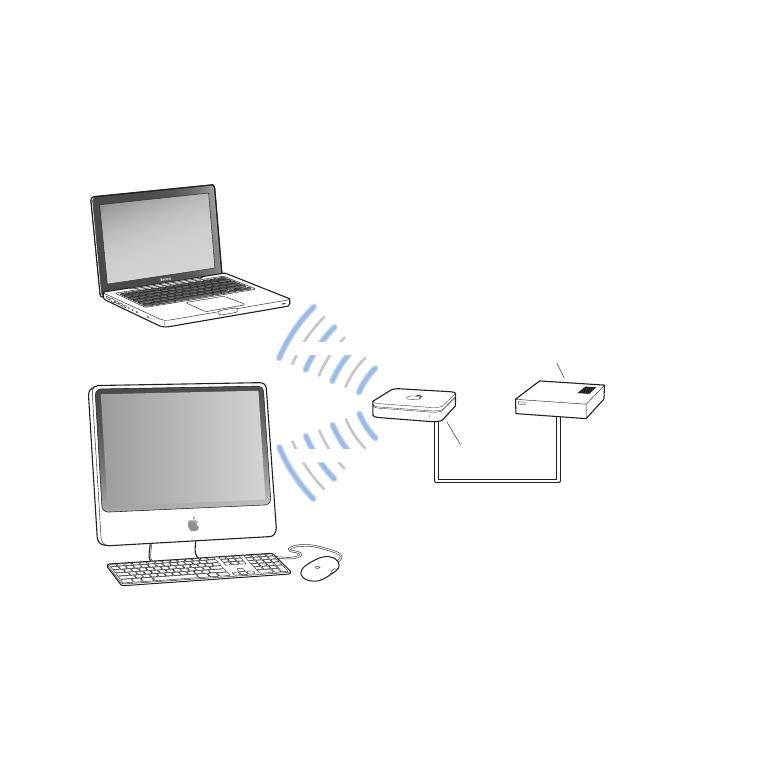
UsingtheAirPortExtremetoShareUSBHardDisks
When you connect a USB hard disk to your AirPort Extreme, computers on the network
(wired and wireless) can access the hard disk to access, share, and store files.
It looks like this:
USB port
d
2.4 or 5 GHz
2.4 or 5 GHz
Shared hard disk drive
19
Chapter 2
AirPortExtremeNetworks
To set it up:
1
Connect the hard disk to the AirPort Extreme USB port (d) using a USB cable.
2
Open AirPort Utility (located in the Utilities folder in the Applications folder on
a computer using Mac OS X, and in Start > All Programs > AirPort on a computer
using Windows), select your base station, and then click Continue.
3
Follow the onscreen instructions to create a new network, if you have not already set
up your network.
If AirPort Utility isn’t installed on your computer, you can download it from
www.apple.com/support/airport.
Computers can access the hard disk to share or store files using Mac OS X v10.4 or later,
or Windows XP (SP3), Windows Vista (SP2), or Windows 7 (SP1).
20
3