WhatYouNeedtoGetStarted
To use the AirPort Extreme you need a wireless-enabled computer that is compliant
with the IEEE 802.11a, 802.11b, 802.11g, or 802.11n specification. To set up the AirPort
Extreme, your computer must meet the requirements listed below.
To set up your AirPort Extreme using a Mac, you need the following:
Â
A Mac computer with an AirPort or AirPort Extreme Card installed to set it up
wirelessly, or a Mac computer connected to an AirPort Extreme Base Station with an
Ethernet cable to set it up using Ethernet
Â
Mac OS X v10.5.7 or later
Â
AirPort Utility 5.5.3 or later
To set up your AirPort Extreme using a Windows PC, you need the following:
Â
A Windows PC with 300 MHz or higher processor speed and a compatible 802.11a,
802.11b, 802.11g, or 802.11n wireless card to set it up wirelessly, or a Windows
computer connected to an AirPort Extreme Base Station with an Ethernet cable to set
it up using Ethernet
Â
Windows XP Home or Professional (with Service Pack 3 installed) or Windows Vista
(with Service Pack 1 installed)
Â
AirPort Utility v5.5.3 or later
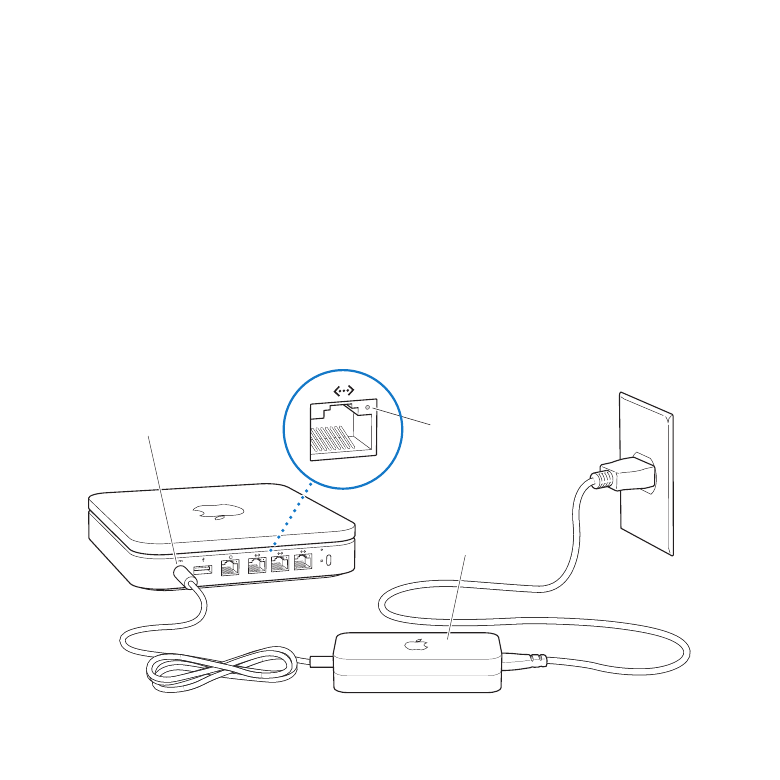
10
Chapter 1
GettingStarted
Plugging In AirPort Extreme
Before you plug in your AirPort Extreme, first connect the appropriate cables to the
ports you want to use:
Â
Connect the Ethernet cable that is connected to your DSL or cable modem (if you will
connect to the Internet) to the Ethernet (WAN) port (<).
Â
Connect a USB cable connected from the USB port (d) on the AirPort Extreme to
a compatible USB printer (if you will print to a USB printer), a hard disk, or a hub.
Â
Connect an Ethernet cable from any Ethernet device to the Ethernet LAN ports (G).
After you have connected the cables for all the devices you plan to use, connect the
AC adapter to the power port, and plug your AirPort Extreme into a power outlet. There
is no power switch.
Power port
Ethernet activity light
AC adapter
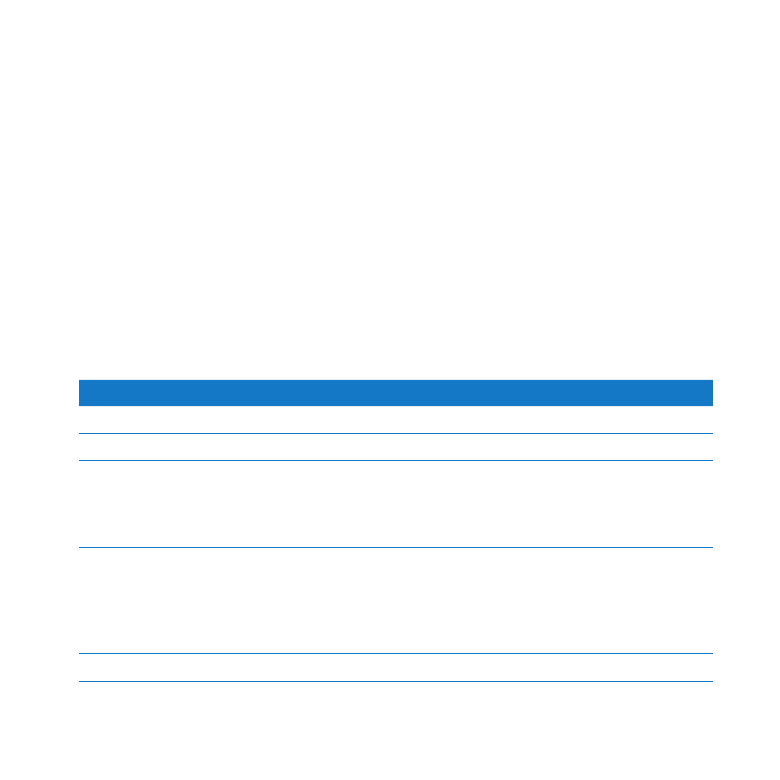
11
Chapter 1
GettingStarted
Important:
Use only the AC adapter that came with your AirPort Extreme.
When you plug the AirPort Extreme AC adapter into a power outlet, the status light
flashes green for one second, and then glows amber while it starts up. After it has
started up completely, the status light flashes amber until your AirPort Extreme has
been updated with the correct settings. The status light glows solid green after your
AirPort Extreme is properly set up and connected to the Internet or a network.
When you connect Ethernet cables to the Ethernet ports, the lights above them glow
solid green.